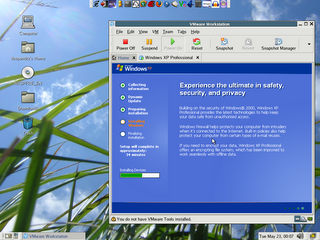
In the previous post we discussed how we can install and configure VMware-workstation on a Fedora Core 5 machine. Now in this post I am going to discuss with you how to install a Windows XP virtual machine inside the VMware-workstation we installed in the previous post.
From inside the VMware Application Select File->New->Virtual Machine.
A "New Virtual Machine Wizard" gets opened up, inside the wizard you are asked various questions you need to follow these simple steps in-order to install a simple Windows XP Professional Virtual Machine.
Step 1) Just Press Next
Step 2) Virtual Machine Configuration -> Select Custom and Press Next
Step 3) New Virtual Machine Format -> Select New-Workstation 5
Step 4) Guest Operating System -> Select (1) Microsoft Windows and inside Version Select Windows XP Professional
Step 5) Select a Name for your virtual machine you want and the path you want to save that virtual machine to.
NOTE: Whichever path you give mind you that it should be having at-least 4GB free space of HardDisk.
Step 6) Number of Processors: One
Step 7) Memory Size : It depends on how much RAM do you have, as I have only 256 MB RAM I give 128 MB range if you have 512 MB RAM I recommend you go for 256 MB RAM size here. Just slide the slider towards left or right to change the memory size.
Step 8) Network Type: If you have a broadband connection and you want that connection to be accessed inside windows virtual machine select "Bridge Networking" , if you want to only communicate with the Fedora Core 5 host machine select "Host Only Networking" and if you don't want any network connection select "No Network Connection".
Step 9) SCSI Adapter: Select BusLogic and Press Next (LSI logic seems to have problem with windows XP drivers set).
Step 10) Disk: Select "Create New Virtual Disk" and Press Next
Step 11) Virtual Disk Type: IDE (Recommended) Select this and Press Next
Step 12) Disk Size: I gave a 4GB space for my Windows XP virtual Machine here and selected "split disk into 2 GB files". It depends on your needs. If you want to allocate more disk space you can give more space.
NOTE: The option "Allocate all disk space now" option will allocate all the said disk space during that time and in that case you should have the specified disk space where your virtual machine is going to be saved.
Step 13) Disk file Name: Choose the name and the location. I prefered the default one and Press Next.
After these steps the wizard finishes up the new virtual machine gets created and it's time to boot up into the new virtual machine.
Now it's time to install Windows XP Professional:
Step 1) So just put inside the Windows XP Setup CD inside the CD-Drive and "Power On" the virtual machine.
Step 2) During the boot up click inside the "Black Screen" (to come out of the screen press Ctrl+Alt) and press "Esc" key to get inside the "BIOS setup". Here select the First Boot Option as CD-ROM, save the setting and exit.
Step 3) After the windows XP installation starts and everything goes as it goes when you install Windows XP.
Step 4) Just during the partition time you will be shown a Single Parition as Free Space. Create a FAT/NTFS partition of that and install windows XP on that parition.
Voila ! You now have a Fedora Core 5 Machine inside which you have a running Windows XP.
Here I am posting a Screenshot I took when I was installing Windows XP inside my Fedora Core 5 (using vmware).
From inside the VMware Application Select File->New->Virtual Machine.
A "New Virtual Machine Wizard" gets opened up, inside the wizard you are asked various questions you need to follow these simple steps in-order to install a simple Windows XP Professional Virtual Machine.
Step 1) Just Press Next
Step 2) Virtual Machine Configuration -> Select Custom and Press Next
Step 3) New Virtual Machine Format -> Select New-Workstation 5
Step 4) Guest Operating System -> Select (1) Microsoft Windows and inside Version Select Windows XP Professional
Step 5) Select a Name for your virtual machine you want and the path you want to save that virtual machine to.
NOTE: Whichever path you give mind you that it should be having at-least 4GB free space of HardDisk.
Step 6) Number of Processors: One
Step 7) Memory Size : It depends on how much RAM do you have, as I have only 256 MB RAM I give 128 MB range if you have 512 MB RAM I recommend you go for 256 MB RAM size here. Just slide the slider towards left or right to change the memory size.
Step 8) Network Type: If you have a broadband connection and you want that connection to be accessed inside windows virtual machine select "Bridge Networking" , if you want to only communicate with the Fedora Core 5 host machine select "Host Only Networking" and if you don't want any network connection select "No Network Connection".
Step 9) SCSI Adapter: Select BusLogic and Press Next (LSI logic seems to have problem with windows XP drivers set).
Step 10) Disk: Select "Create New Virtual Disk" and Press Next
Step 11) Virtual Disk Type: IDE (Recommended) Select this and Press Next
Step 12) Disk Size: I gave a 4GB space for my Windows XP virtual Machine here and selected "split disk into 2 GB files". It depends on your needs. If you want to allocate more disk space you can give more space.
NOTE: The option "Allocate all disk space now" option will allocate all the said disk space during that time and in that case you should have the specified disk space where your virtual machine is going to be saved.
Step 13) Disk file Name: Choose the name and the location. I prefered the default one and Press Next.
After these steps the wizard finishes up the new virtual machine gets created and it's time to boot up into the new virtual machine.
Now it's time to install Windows XP Professional:
Step 1) So just put inside the Windows XP Setup CD inside the CD-Drive and "Power On" the virtual machine.
Step 2) During the boot up click inside the "Black Screen" (to come out of the screen press Ctrl+Alt) and press "Esc" key to get inside the "BIOS setup". Here select the First Boot Option as CD-ROM, save the setting and exit.
Step 3) After the windows XP installation starts and everything goes as it goes when you install Windows XP.
Step 4) Just during the partition time you will be shown a Single Parition as Free Space. Create a FAT/NTFS partition of that and install windows XP on that parition.
Voila ! You now have a Fedora Core 5 Machine inside which you have a running Windows XP.
Here I am posting a Screenshot I took when I was installing Windows XP inside my Fedora Core 5 (using vmware).




No comments:
Post a Comment