Well guys, finally Pidgin (earlier Gaim) developers released the 2.0.0 stable release. It was after a long time we saw the final release coming out. Now with the new name , new website, new graphics and lot's of new features Pidgin is rocking.
I thought to give it a try on my Linux loaded Laptop. My howto is inspired by the already available step by step instructions available here.
First of all you need to download Pidgin. If it gives error regarding any dependency during the installation check out the project's sourceforge page.
First of all you need to download Pidgin. If it gives error regarding any dependency during the installation check out the project's sourceforge page.
After the installation is over we need to start Pidgin (Applications --> Internet --> Pidgin Internet Messenger). If it's your first run of Pidgin you would see something like this
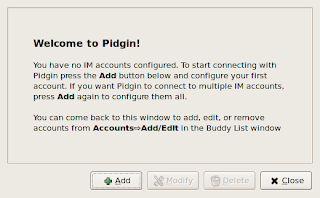
Click on the Add button on the bottom and you will be shown something like this
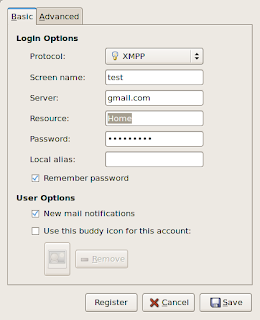
I have filled almost all the values for my test but you need to change them according to your need.
Protocol: XMPP (earlier used to be Jabber)
Screen Name: Must be filled up with your gmail-id before @gmail.com.
Server: Should be gmail.com.
Resource: Can be anything the default "Home" will also work.
Password: You gmail password goes here.
You can select other options according to your need. It's all on choice. I have selected what I feel are necessary for me.
After you are done with this tab select Advanced Tab. It will look something like shown below:
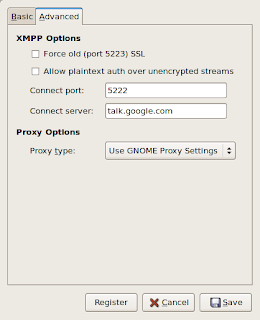
Note the important thing to see here is the Connect Server. It should be talk.google.com. Well everything is done for now just Save the details about the account and Pidgin will automatically connect to the network. And after a few moments you will see that you are connected. Something like this (:( I have very less online contacts).
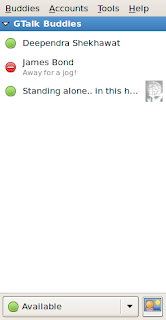
This is it. Hope you get your g-talk account working with Pidgin 2.0.0 in GNU/Linux.




No comments:
Post a Comment